Creating and Using Canned Responses
To add a canned response click on the your profile icon to the top right of the navigation bar and select 'Settings:
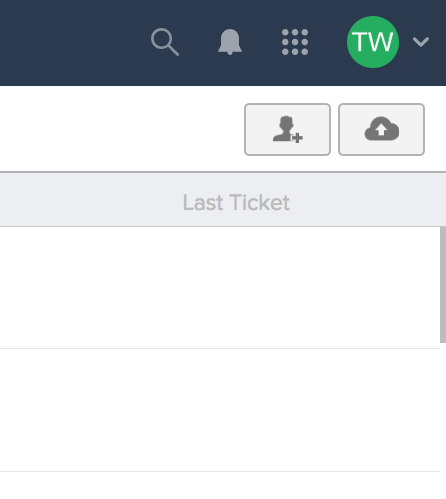
Near the top of the page select the 'Inboxes' area of settings:

Select the inbox you wish to create a canned response on and then select 'canned responses' on the left pane.
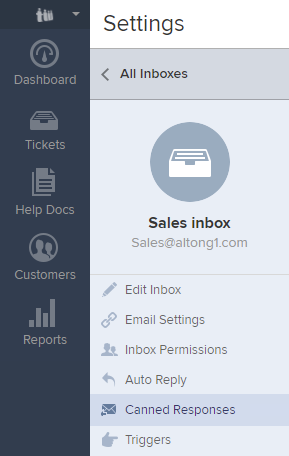
You will now have the option to create a new canned response to the top right of the screen. A list of current canned responses will also be present.

You can filter existing canned responses to more easily find existing ones.
When you have created a new canned response you can then insert it into a ticket by clicking the folder icon and selecting it from the list of ones created or search for one in the filter option:
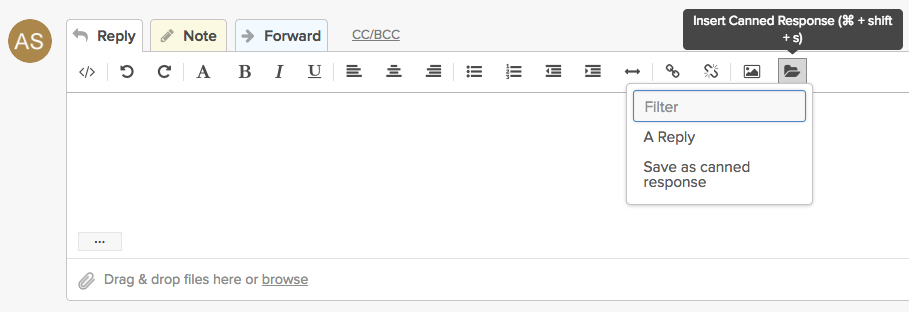
Note: If you have created a canned response for an inbox it will not show within others as they are inbox specific.
For more information see: Adding a ticket number to canned responses
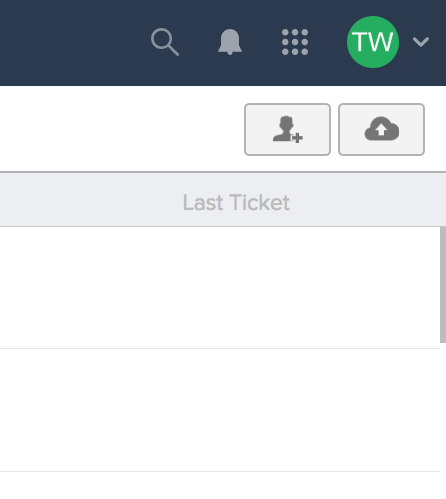
Near the top of the page select the 'Inboxes' area of settings:

Select the inbox you wish to create a canned response on and then select 'canned responses' on the left pane.
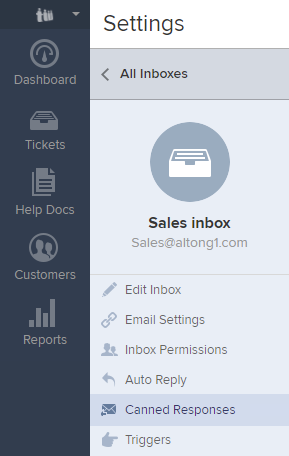
You will now have the option to create a new canned response to the top right of the screen. A list of current canned responses will also be present.

You can filter existing canned responses to more easily find existing ones.
When you have created a new canned response you can then insert it into a ticket by clicking the folder icon and selecting it from the list of ones created or search for one in the filter option:
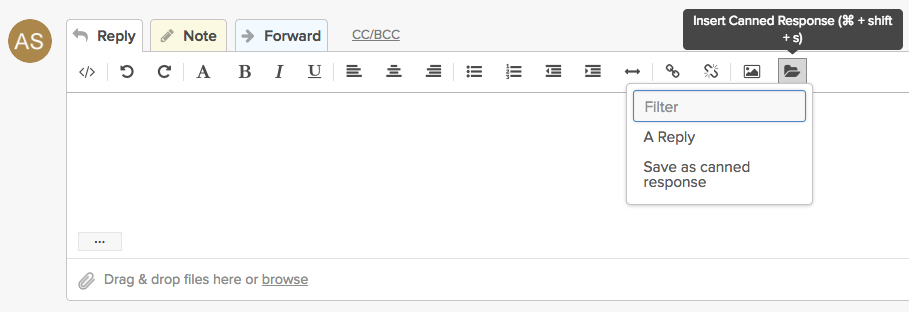
Note: If you have created a canned response for an inbox it will not show within others as they are inbox specific.
For more information see: Adding a ticket number to canned responses
